
Subscribe to my mailing list
Learning Videos for Children

Do your students love to watch videos? I know mine do! Today, I want to share with you one of my favorite websites where I find learning videos for children, BrainPop Jr. You and your students are going to love it!
At the time of this post, the United States is under quarantine, and I have been left with more time to explore teaching resources and online platforms. Another big reason that I am choosing to spend time on BrainPop is that the company is offering free access to students and teachers during the school closures related to the 2020 Covid-19 pandemic. That’s awesome!
I decided to take a deep dive into BrainPop Jr. and explore all that this site offers. I’ll be going over what BrainPop Jr. is, how I have used BrainPop Jr. in the past, and some new strategies I will be trying. Sound good? Let’s dive in!

BrainPop with Moby and Annie
BrainPop Jr. is a website that provides quality animated, educational videos for students in an accessible format. My students love the fun characters, Annie and Moby. They laugh out loud at the silly antics of the robot, Moby.
The company also created BrainPop that has learning videos for students in fourth grade and beyond and BrainPop ELL for English language learners. I’ll be sharing about BrainPop Jr. since that is the primary site I use for my students.
When you log into BrainPop Jr. you will see the Movie of the Week as well as other subjects to explore such as Reading and Writing, Math, Science, Social Studies, and more! You can select a topic and explore from there or you can search for videos by keywords at the top.
Once you have selected a video, you can share it in multiple ways. You could drop a link to the video in your online learning platform such as Google Classroom. Students can click the link and access the video from your slides. Another option is to watch the video synchronously with your students in your online platform.
If you need help learning to use Google Classroom with young students, my friend Rachel Hull has a great post for you to check out here.
Extending the Learning
After viewing the video, students have a range of activities to explore. You could leave this exploration open-ended to give students options. I love giving students free choice in their lessons to increase their focus and buy-in to the activity. You also could assign the activity you would like them to complete.
There are ways to create assignments within the platform itself, however, my school is not set up for that type of account. I simply list the activities to be completed in our online classroom. I provide empty boxes and checkmarks on the slides, so students can check off the work as they finish.
Additional Activities
The first way that I extend student learning is by using the quiz feature. There is an option to take an easy quiz or a hard quiz. We prefer to challenge ourselves by doing the hard quiz. The students and I take the quiz together and vote on the best answer choice. I mark it on the whiteboard screen, we do a drumroll to get our bodies moving and BOOM! We get to see if we picked the correct answer! There is usually lots of cheering involved.
In my online classroom, I have them take the quiz on their own, and I provide a box for them to record their score. If the score is low, I ask them to rewatch the video and try again. The good news is that the scores are rarely low because students are highly engaged by these fun videos!
The second feature that I have used regularly is the Write About It option. Each video has a writing prompt to go with it. I especially love having ready-to-go prompts since writing is such an integral part of thinking and learning. If your kids are not into writing or you want to mix it up, there is also a drawing prompt.
The last feature that I always like to use is the Pop a Joke option. My students love silly jokes and always want to check it out before we move on. I’m telling you, this site has content that the kids beg to see!
Additional Features
Now I want to tell you about some of the other features for students that I found when exploring the site in further detail. Students have a choice called Word Play. After clicking the Word Play button, three tabs appear. Under the Act tab, students can create their own skit and act it out! That really stretches students to think at a much higher level than simply answering a multiple-choice question on a quiz!
My students would also enjoy the Activity option. I was looking at a video about classifying animals. The activity was to create animal trading cards by drawing and writing about animals on a printable form. Another option that I haven’t tried yet is for students to work on making their own BrainPop Jr. video. What a great way for kids to show what they have learned!
Resources for Teachers
Besides all of the great activities for students, BrainPop Jr. also has amazing resources for teachers. BrainPop has lesson plans that are aligned with CCSS, NGSS, and U.S. state standards. That makes it easy, doesn’t it? I think this is especially helpful for science and social studies because planning reading, writing, and math can take SO much time. You could even leave these lesson plans for a substitute teacher!
BrainPop Jr. also has professional development, a certification program, webinars, and more! Are you considering exploring this site to benefit yourself and your students? I am happy to help you get started, so let me know if you need any help! (I am not affiliated with BrainPop, but I do love to use the learning videos and activities with my students!)
If you are interested in making your own videos for students check out my post on using Screencastify.
If you are looking for graphic organizers to go along with videos, I have both digital and print versions available in my TpT shop.
Before you go, make sure that you grab your FREE COPY of my guide to preparing for a teaching observation. Forget the stress and use my guide and checklist to get yourself totally ready.
Here’s to engaging students today and every day!
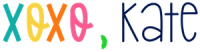
Related Posts

Let's Connect
Subscribe to my mailing list
COPYRIGHT © 2019 — PRIMARILY KATE • ALL RIGHTS RESERVED • SITE BY LAINE SUTHERLAND DESIGNS















